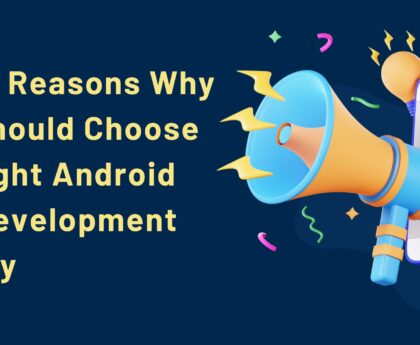Are you an entrepreneur looking to launch your online business on Shopify? As you delve into the world of e-commerce, understanding how to charge taxes on your Shopify store becomes crucial to ensure compliance with the ever-changing tax regulations. This well-researched guide aims to provide you with a comprehensive overview of the essential steps and considerations for setting up tax collection on your Shopify platform.
From identifying nexus and tax rates to configuring tax settings and utilizing tax automation tools, this article will equip you with the knowledge and confidence to navigate the complexities of tax collection, allowing you to focus on growing your business efficiently and legally.
Step 1: Understand Tax Nexus
Before you start charging taxes on Shopify, it’s essential to determine your tax nexus. A tax nexus is a significant connection or presence in a particular jurisdiction that requires you to collect and remit taxes. Your tax nexus may be determined by factors such as physical location, sales volume, or economic activity in a specific state, country, or region. Research the tax laws in your target markets to identify where you are required to charge taxes.
Step 2: Enable Automatic Tax Calculation on Shopify
Shopify offers an automatic tax calculation feature that can save you a lot of time and effort. To enable it, follow these steps:
- Log in to your Shopify admin panel.
- Go to Settings and click on Taxes.
- In the Tax calculations section, select “Automatically calculate taxes.”
- Set up your store’s address for accurate tax calculations.
- Review and confirm your tax settings.
Step 3: Configure Tax Rates
Now that you’ve enabled automatic tax calculation, it’s time to configure tax rates for the regions where you have a tax nexus. Shopify allows you to set up tax rates manually or automatically based on the location. Here’s how you can configure tax rates manually:
- Go to Settings and click on Taxes.
- In the Tax rates section, click “Add rate.”
- Choose the country and state or province where you need to apply the tax rate.
- Enter the tax rate for that specific location.
- Save your settings.
Step 4: Handling Tax-Exempt Customers
Some customers, such as wholesalers or non-profit organizations, may be tax-exempt. To handle tax exemptions on Shopify, follow these steps:
- In your Shopify admin panel, go to Customers and select the customer you want to exempt from taxes.
- Click on “Edit customer.”
- Scroll down to the Tax settings section and check “Tax exempt.”
- Save your changes.
Step 5: Introducing the VAT Dual Pricing App by Shopify
Shopify VAT Dual Pricing app by extendons is an excellent app for simplifying the tax calculation process, particularly for businesses that deal with customers from both VAT (Value Added Tax) and non-VAT countries. This app displays product prices with and without VAT, making it transparent for customers and helping you to comply with tax regulations.
Key features of the VAT Dual Pricing app:
1- Automatic Price Conversion: The app automatically converts product prices to show the respective prices with and without VAT, based on the customer’s location.
2- Geo-Location Detection: It detects the customer’s location and displays the accurate pricing, taking into account the tax rates applicable in that region.
3- Customizable Settings: You can customize the way prices are displayed, choose the tax-inclusive or tax-exclusive display, and adjust the app’s behavior to suit your business needs.
4- Mobile-Friendly Interface: The app provides a seamless user experience, both on desktop and mobile devices, ensuring a smooth shopping experience for your customers.
Conclusion:
Charging taxes on Shopify doesn’t have to be a complicated process. By following the step-by-step guide above and utilizing helpful tools like the VAT Dual Pricing app by Shopify, you can ensure accurate tax calculations, comply with tax laws, and focus on growing your online business with confidence. Remember always to stay informed about tax regulations in different regions of your ecommerce business, and periodically review and update your tax settings as your business expands. Happy selling!