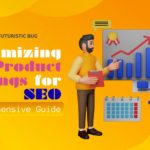- Create or Sign In to a Google Account:
- If you don’t already have a Google Account, create one. If you have one, sign in to your account.
- Visit Google My Business:
- Go to the Google My Business website (business.google.com) in your web browser.
- Start the Verification Process:
- Click the “Manage now” or “Start now” button to begin the process of adding your business.
- Enter Your Business Name:
- Enter the name of your business. Make sure it matches the name you use in the physical world, as consistency is important.
- Enter Your Business Address:
- Provide the physical address of your business. If you have a service area business without a physical storefront, you can choose to hide your address later.
- Choose a Business Category:
- Select the category that best represents your business. This helps Google understand what your business is about.
- Add Contact Information:
- Enter your business phone number and website URL if you have one. Providing accurate contact information is essential.
- Complete Verification:
- Google will offer various methods for verifying your business. Common methods include receiving a postcard with a verification code at your business address, receiving a phone call to your business phone number, or instant verification if your business is eligible. Choose the method that works best for you.
- Verify Your Business:
- Follow the steps provided to verify your business. If you choose postcard verification, you’ll receive the postcard with the verification code at your business address within a week. Enter the code in your Google My Business account to complete the verification.
- Optimize Your Google My Business Profile:
- Once your business is verified, log in to your Google My Business account and complete your profile. Add detailed information, high-quality photos, business hours, services, and other relevant details.
- Use Posts, Updates, and Reviews:
- Regularly update your GMB profile with posts, updates, and respond to reviews. Engaging with customers and providing fresh content can improve your profile’s visibility.
- Regularly Update Your Information:
- Keep your business information up-to-date, especially when there are changes in your address, business hours, or services.
- Utilize Additional GMB Features:
- Take advantage of additional features offered by Google My Business, such as setting up messaging, using the booking feature, and monitoring insights to track your profile’s performance.
By following these steps, you can add your business to Google Maps in 2023, making it easier for potential customers to discover your business, find your location, and access valuable information about your products or services.
- Complete Verification:
- Google will offer various methods for verifying your business. Common methods include receiving a postcard with a verification code at your business address, receiving a phone call to your business phone number, or instant verification if your business is eligible. Choose the method that works best for you.
- Verify Your Business:
- Follow the steps provided to verify your business. If you choose postcard verification, you’ll receive the postcard with the verification code at your business address within a week. Enter the code in your Google My Business account to complete the verification.
- Optimize Your Google My Business Profile:
- Once your business is verified, log in to your Google My Business account and complete your profile. Add detailed information, high-quality photos, business hours, services, and other relevant details.
- Use Posts, Updates, and Reviews:
- Regularly update your GMB profile with posts, updates, and respond to reviews. Engaging with customers and providing fresh content can improve your profile’s visibility.
- Regularly Update Your Information:
- Keep your business information up-to-date, especially when there are changes in your address, business hours, or services.
- Utilize Additional GMB Features:
- Take advantage of additional features offered by Google My Business, such as setting up messaging, using the booking feature, and monitoring insights to track your profile’s performance.
By following these steps, you can add your business to Google Maps in 2023, making it easier for potential customers to discover your business, find your location, and access valuable information about your products or services.
Certainly, you can add your business to Google Maps using Google My Business. Here are the steps to add your business to Google Maps:
- Create a Google Account or Sign In:
- If you don’t have a Google Account, you’ll need to create one. If you have an existing Google Account, sign in.
- Visit Google My Business:
- Go to the Google My Business website (business.google.com).
- Add Your Business:
- Click the “Manage now” or “Start now” button to begin the process of adding your business.
- Enter Your Business Name:
- Enter the name of your business exactly as it appears in the physical world.
- Enter Your Business Address:
- Provide the physical address of your business. If your business operates from a service area and doesn’t have a physical storefront, you can choose to hide your address.
- Choose a Business Category:
- Select the category that best describes your business. This helps Google understand what your business is about.
- Add Contact Information:
- Enter your business phone number and website URL, if applicable. Accurate contact information is crucial.
- Complete Verification:
- Google will offer various verification methods, such as receiving a postcard with a verification code, receiving a phone call, or instant verification if your business is eligible. Choose the method that works best for you.
- Verify Your Business:
- Follow the steps provided to verify your business. If you choose postcard verification, you’ll receive a postcard with a verification code at your business address within a week. Enter the code in your Google My Business account to complete the verification.
- Optimize Your Google My Business Profile:
- Once your business is verified, log in to your Google My Business account and complete your profile. Add detailed information, high-quality photos, business hours, services, and other relevant details.
- Use Posts, Updates, and Reviews:
- Regularly update your GMB profile with posts, updates, and respond to reviews. Engaging with customers and providing fresh content can improve your profile’s visibility.
- Regularly Update Your Information:
- Keep your business information up-to-date, especially when there are changes in your address, business hours, or services.
- Utilize Additional GMB Features:
- Take advantage of additional features offered by Google My Business, such as setting up messaging, using the booking feature, and monitoring insights to track your profile’s performance.
By following these steps, you can successfully add your business to Google Maps, making it easier for potential customers to discover your business, find your location, and access valuable information about your products or services.