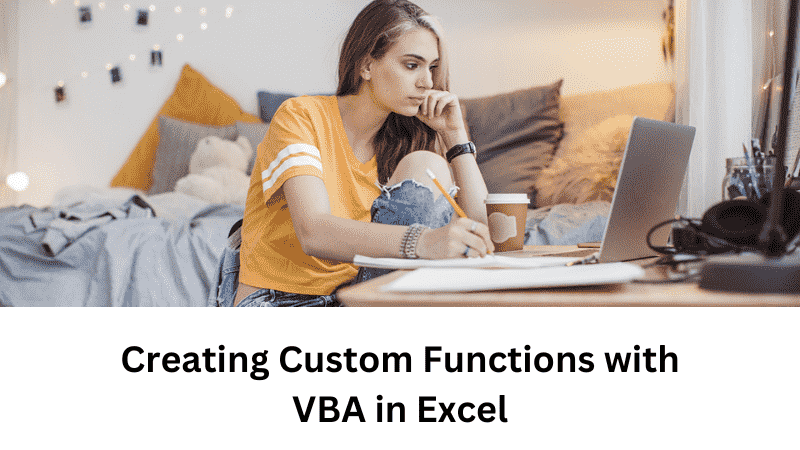Are you looking to enhance your Excel skills and streamline your data analysis? One powerful feature of Microsoft Excel is its ability to create custom functions using Visual Basic for Applications (VBA). With VBA, you can extend the functionality of Excel by writing your own custom functions tailored to your specific needs. In this article, we will guide you through the process of creating custom functions with VBA in Excel, empowering you to unlock the full potential of this versatile spreadsheet software. If you also need Excel assignment help from expert, then you can contact expert they are available 24/7 for you.
Also, Read: The Ultimate Guide to Using Briansclub for Financial Protection
1. Introduction to VBA and Custom Functions
Visual Basic for Applications (VBA) is a programming language integrated into Microsoft Office applications, including Excel. It allows users to automate tasks, create custom macros, and build custom functions. Custom functions enable you to perform calculations, manipulate data, and automate repetitive processes, all within the Excel environment.
2. Setting up VBA in Excel
Before you can start creating custom functions with VBA, you need to enable the Developer tab in Excel. The Developer tab provides access to the VBA editor and other advanced features. To enable the Developer tab, follow these steps:
- Open Excel and click on File in the top menu.
- Select Options from the dropdown menu.
- In the Excel Options window, click on the Customize Ribbon tab.
- Under the Customize the Ribbon section, check the box next to Developer.
- Click OK to save the changes.
3. Understanding the VBA Editor
The VBA Editor is where you write and manage your VBA code. To access the VBA Editor, follow these steps:
- Open Excel and click on the Developer tab in the top menu.
- Click on the Visual Basic button to launch the VBA Editor.
4. Writing Your First Custom Function
To write your first custom function in VBA, follow these steps:
- Open the VBA Editor.
- In the VBA Editor, click on Insert and select Module.
- In the module window, enter the following code:
Function HelloWorld()
HelloWorld = "Hello, World!"
End Function
- Close the VBA Editor.
5. Defining Function Arguments and Return Values
Custom functions can accept arguments and return values, making them highly flexible. To define arguments and return values in your custom functions, use the following syntax:
Function FunctionName(Argument1 As DataType, Argument2 As DataType) As ReturnType
' Code goes here
End Function
6. Utilizing Variables and Data Types
Variables allow you to store and manipulate data within your custom functions. VBA supports various data types, including numbers, strings, dates, and objects. To declare a variable, use the following syntax:
Dim VariableName As DataType
7. Controlling Program Flow with Loops and Conditions
Loops and conditions enable you to control the flow of your custom functions based on certain criteria. VBA provides several loop structures, such as For…Next, Do While, and Do Until. Conditional statements like If…Then…Else allow you to execute different code blocks based on specific conditions.
8. Error Handling in Custom Functions
Error handling is essential for creating robust custom functions. VBA provides error handling techniques, such as On Error Resume Next and On Error GoTo, to handle and manage errors that may occur during the execution of your code.
9. Testing and Debugging Your Custom Functions
To ensure your custom functions work as intended, it is crucial to test and debug them. Excel provides tools like the Immediate window and the Watch window in the VBA Editor, which help you monitor and analyze the behavior of your functions during runtime.
10. Distributing and Sharing Custom Functions
Once you have created your custom functions, you can distribute and share them with others. You can either share the Excel file containing the VBA code or save the functions as an Add-In for easy integration into other workbooks.
11. Best Practices for Writing Custom Functions
To write efficient and maintainable custom functions, consider the following best practices:
- Use meaningful function and variable names.
- Comment your code to improve readability.
- Modularize your code into smaller functions.
- Optimize your code for performance.
- Test your functions thoroughly.
12. Advanced Techniques and Tips
Once you are comfortable with the basics of creating custom functions with VBA, you can explore advanced techniques and tips to further enhance your Excel capabilities. Some advanced topics include working with arrays, manipulating worksheets and ranges, interacting with other Office applications, and integrating external libraries.
13. Expanding Your VBA Knowledge
Learning VBA is an ongoing process, and there are numerous resources available to help you expand your knowledge. Consider exploring online tutorials, forums, books, and video courses dedicated to Excel VBA programming. Continuous learning will enable you to tackle more complex tasks and become proficient in VBA development.
Conclusion
Creating custom functions with VBA in Excel opens up a world of possibilities for automating tasks and expanding the capabilities of this powerful spreadsheet software. By leveraging VBA’s flexibility and power, you can save time, increase productivity, and gain a deeper understanding of your data. So, dive into the world of VBA and start creating your own custom functions to unlock the full potential of Excel.
FAQs
1. Can I create custom functions in Excel without using VBA?
No, custom functions in Excel are created using VBA. VBA provides the necessary tools and programming language to define and implement custom functions.
2. Can I use custom functions created with VBA on any version of Excel?
Yes, custom functions created with VBA can be used on any version of Excel that supports VBA. However, certain functions or features may be specific to newer versions of Excel.